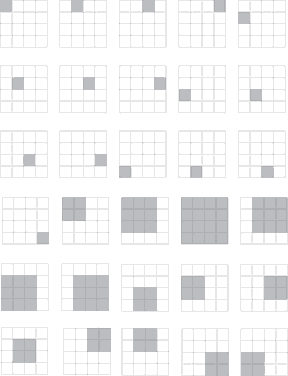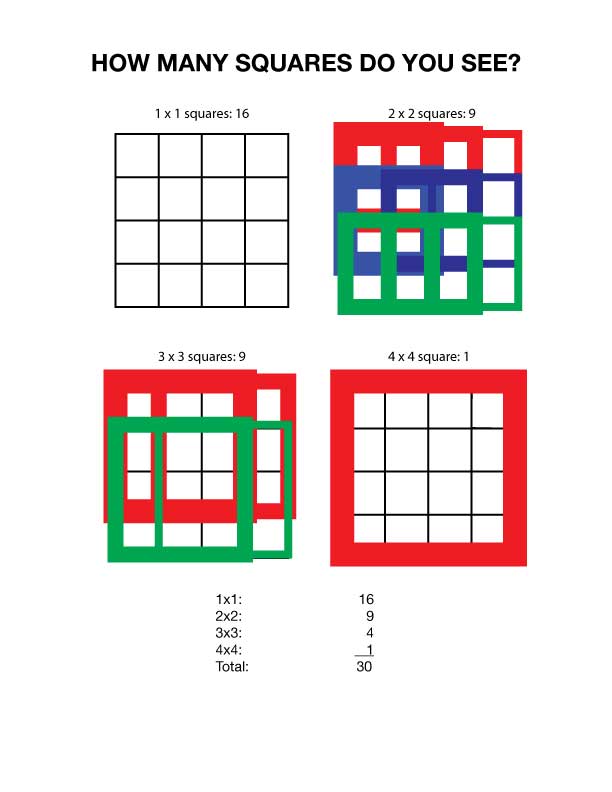Scope of Project: Design and produce a set of four greeting cards with envelopes. The card size can be A2, which when folded is 4.25″ x 5.5″, A6 – 6 1/4″ x 4 5/8″, or A7 – 5″ x 7″. You must have printing on the front and the back of the cards…printing on the inside is optional. The cards should be folding cards.
Materials: Your choice, as long as you follow these instructions:
The illustrations from each of the four cards must be your own original artwork. Absolutely no stock images. Photos or artwork in the illustrations must be your own work.
The four cards must be related to each other. The way in which they relate is part of your design decision and creativity…they can relate by style, color palette, topic, typography or other graphic device.
While you must output your final cards in color, you can complete the cards and envelopes using your choice of materials, with the object being to develop and creatively present a set of four related original greeting cards with hand crafted envelopes.
Workflow: You may use Photoshop and Illustrator to prepare the greeting card images. Use Adobe InDesign to set up the file for print. Then export the InDesign file to Adobe Acrobat in press resolution for your final print output.
Steps for creating the greeting card layout in InDesign.
- In the “new document” dialog turn off facing pages. Your greeting card will have an outside front and back which print on the same page, unfolded. If your card opens to a verse, add a second page. Turn off “facing pages.”
- A horizontal, greeting card when opened flat has a horizontal fold down the middle, a vertical card has a vertical fold down the middle. When setting up the new document, take into account that the card width will double on a vertical card, while the length will double on a horizontal card.
- Set appropriate margins if your card is going to have a white border or if you need a guide for your type.
- If your card is going to bleed, make sure to indicate .125″ bleeds in the document setup dialog before clicking ok. If you don’t see the settings for bleed, check the “more options” button.
- With the new document open, go to the Layout menu>Create Guides. You can divide the page in half vertically (2 columns with 0 gutter) or horizontally (two rows with 0 gutter).
- To import an image from Illustrator or Photoshop, go to File>place.
- Size the image appropriately
- Add type and logo or other graphic to back of card.
- Create a second page in the page palette by dragging a blank page from the top of the panel just below the icon for page one, and add type for greeting if desired.
Filed under: GRM23 Visual Technologies, Uncategorized by nancy - 6 Comments →